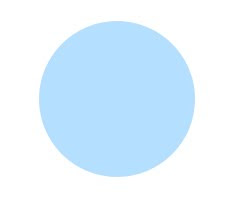
2.Double click the circle layer in the layer window to bring layer style window.(or you can select from menu Layer->Layer style). Apply the following effects.
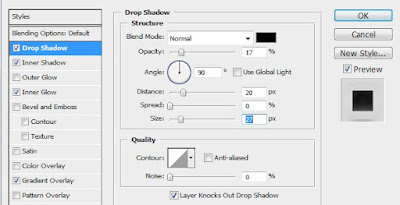
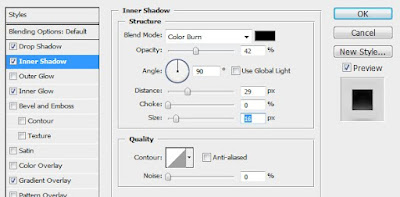
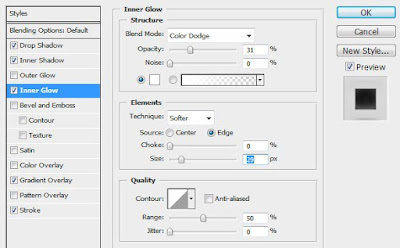

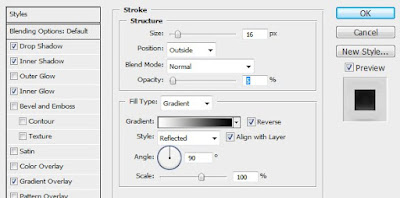
3.Now the circle will appear as:

4.Now create a new layer and draw a white circle slightly smaller than the previous circle so that it looks like:
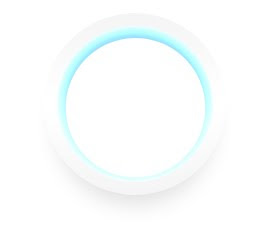
5.Apply the following Layer styles to the new circle:
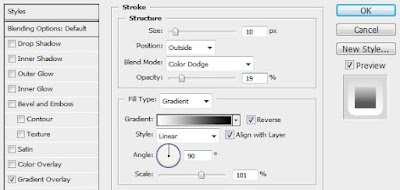
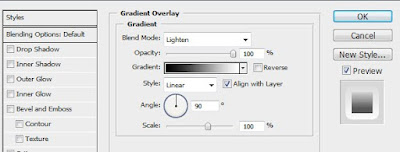
6.Now change the blending option of the new circle to soft light. Now the final image looks like.
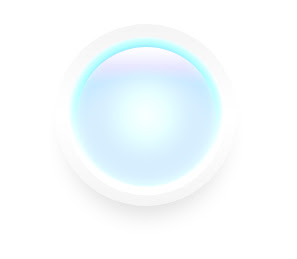
1 comment:
Nice Tutorial, cool effect.
Gratz =D
Post a Comment