1.Open an image of your choice. I have selected an image of clouds.

2.Using type tool enter any text.

3.Make a copy of background layer, by clicking and dragging the background layer in the layer palette onto the New layer icon.
4.Select background layer(NOT background copy) in the layers palette, choose Edit -> Fill, and then choose white color to clear the original flower background.
5.Drag the text layer so that it is between the background and the background copy layer. The text disappears.
6. Select the background copy layer in the layers palette, and in the layers menu, select create clipping mask(Alt+Ctrl+G), and see the result.

7.Double click the text layer and apply the following layer styles:
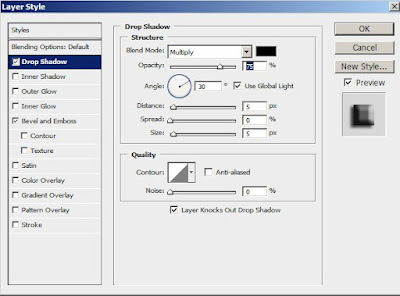
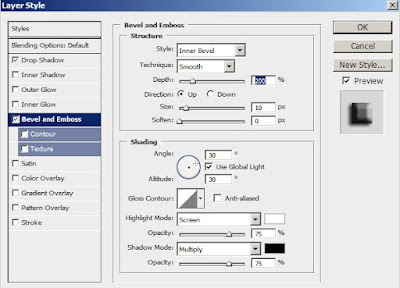
So the final outcome is:

Hope you all enjoyed the tutorial. If you have any queries add it in comments.
Have a great day!!!!
1 comment:
Nice tutorials. But if want to learn from a video, which is much easier in my opinion, you can check out http://codervods.com/Default.aspx at the Photoshop section, there are cool stuff.
Post a Comment