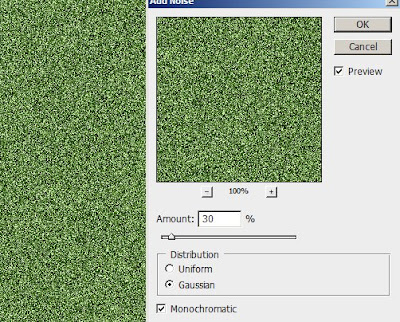To create watercolor painting effect we need a bright image.
1. Open the image.
We need three copy of this image layer. So press Ctrl+J three times. Now hide the first 2 layers lets work on 'Layer 1'. Go to Filter->Artistic->Cutout and apply following settings:
2.Now change the Blending mode to Luminosity.
3. Now unhide the second layer(Layer 1 copy). Make sure the layer is selected and go to Filter->Artistic->Dry brush and apply following settings:
4. Change the blending mode to Screen.
5. Now unhide the second layer(Layer 1 copy2). Make sure the layer is selected and go to
Filter->Noise->Median and change the radius to 12 pixels. Also change the blending mode to Soft Light.
Final result: