1. Create a new document of any size. You can add some background color and some gradients effects if you like. Using type tool enter some text. Choose any of your favorite fonts. Don't bother about the color.

2. Now duplicate this layer. Now select the top most text layer and double click it to bring layers style window. And apply following 6 settings:
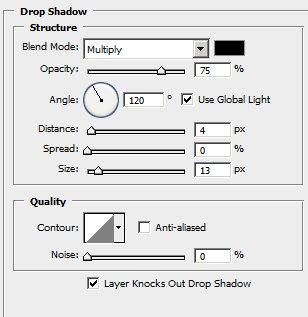
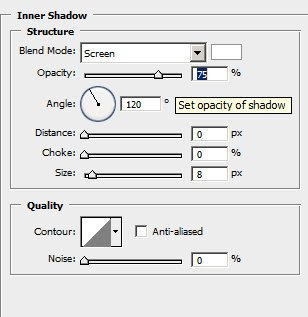
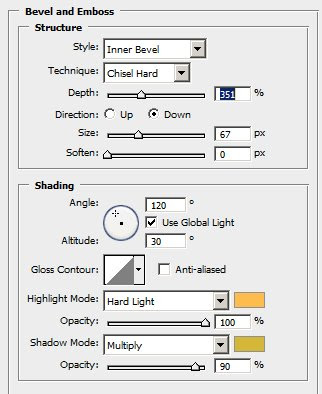
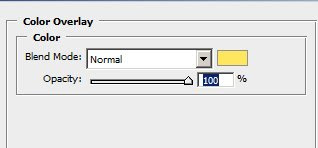
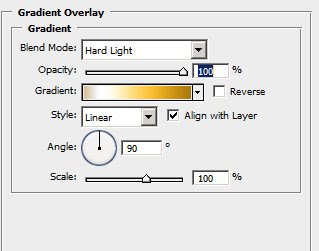
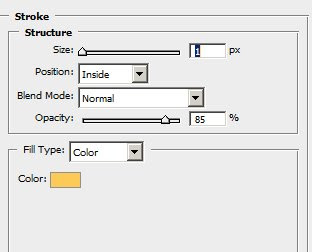
The text will look similar to:

3. Select and double click the second text layer and apply following 3 layer style settings:
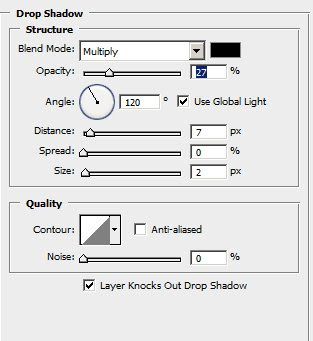
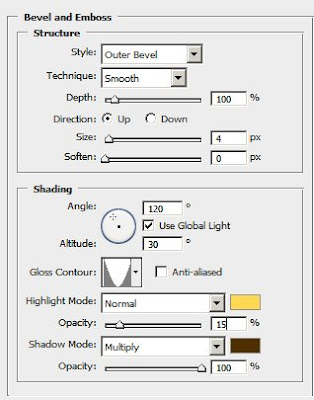

So the second text layer should look similar to:

4. Now with the second text layer selected, select the move tool and press 'down' key in your keyboard 2 or three times. This will give 3d look to the text.
Final result:

Best thing about creating text effect only with layer styles is that you can save the styles and reuse it again.
No comments:
Post a Comment